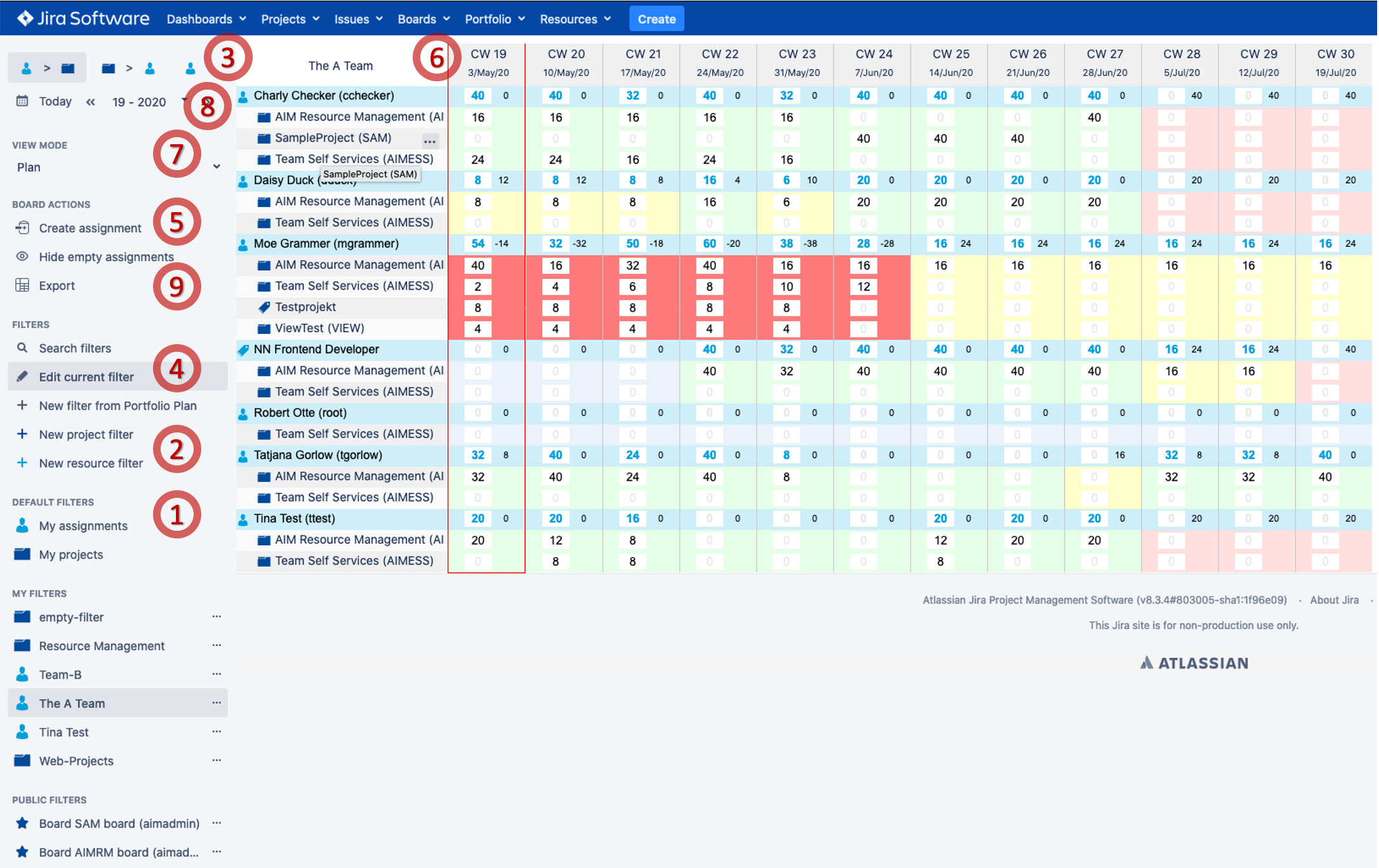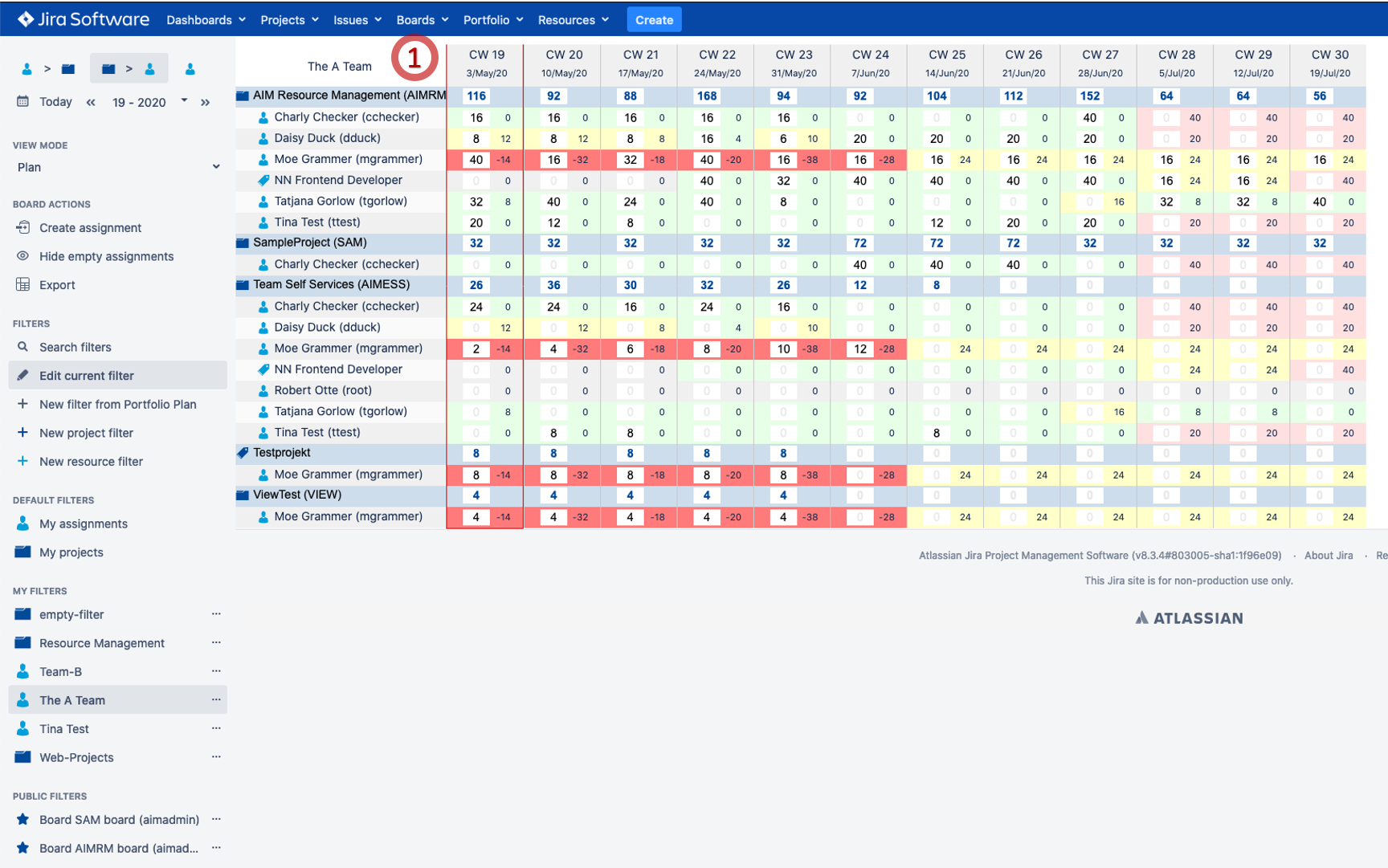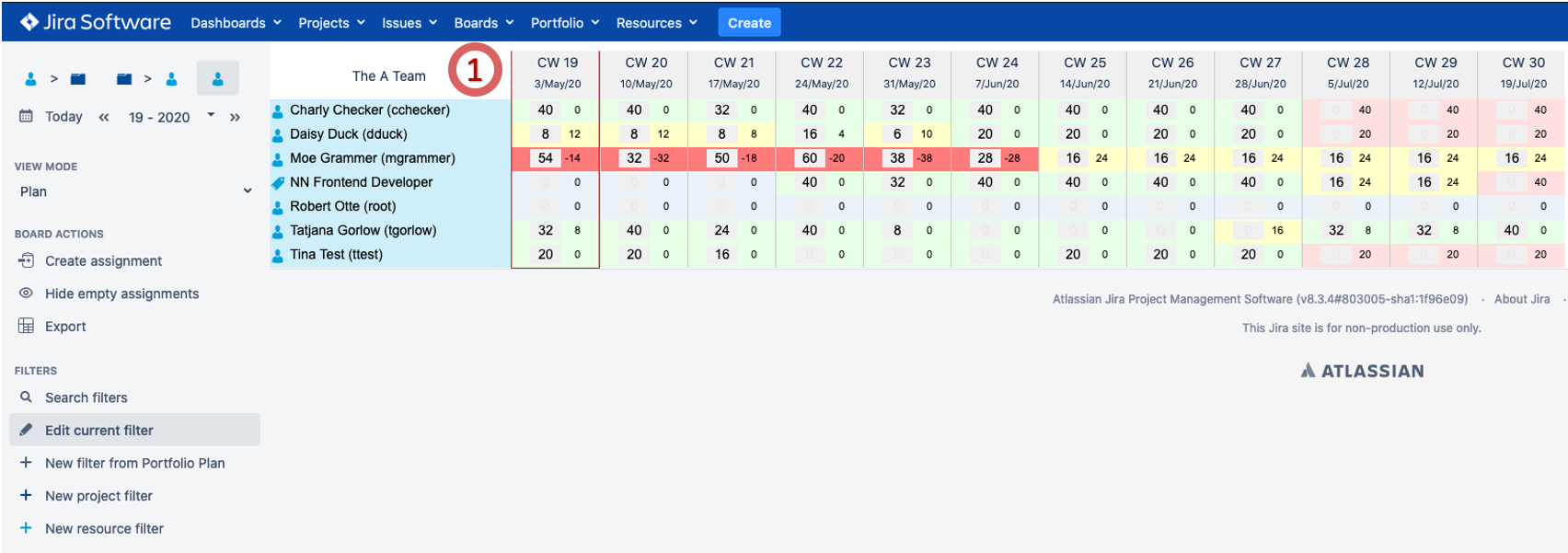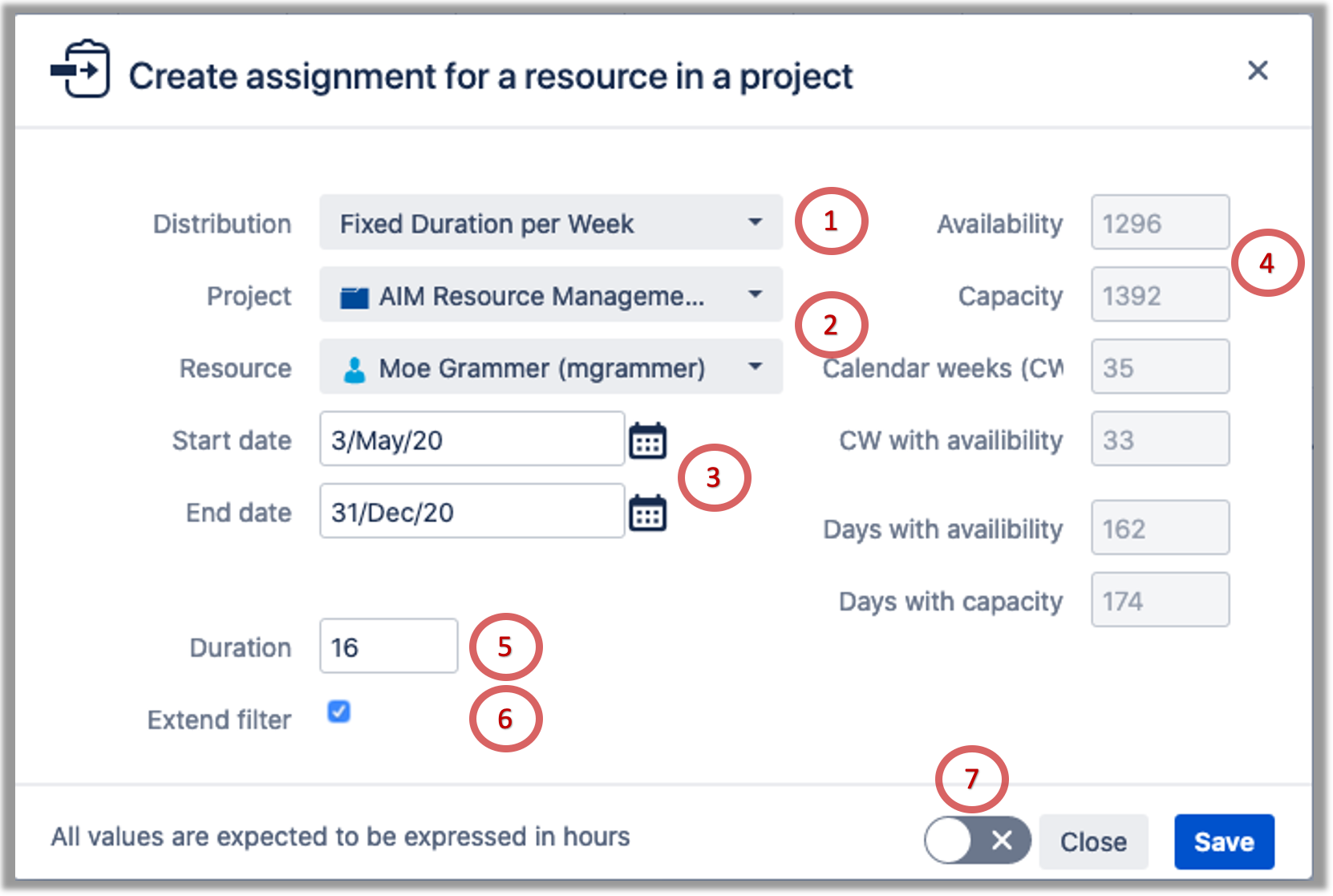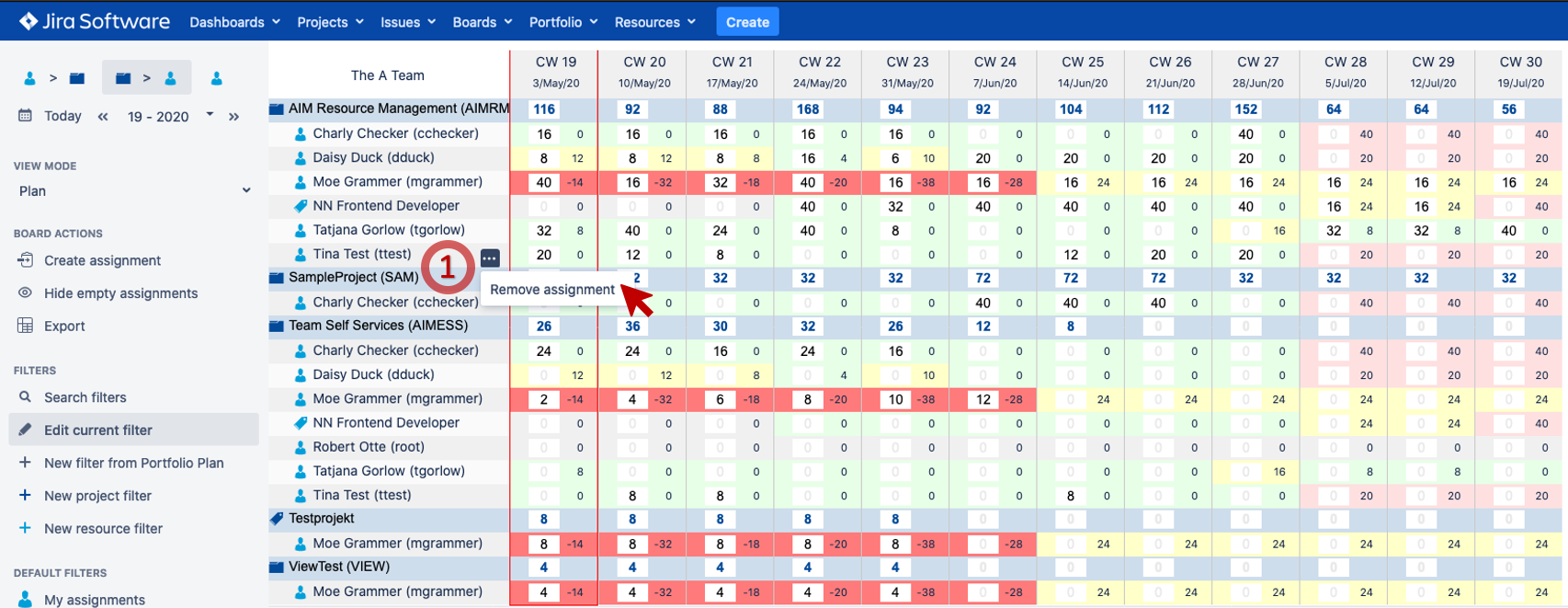Assignment Board
Overview
The Planning (Assignment) Board provides all required Functions to check, create and edit Assignments of Resources to Projects with different planning Approaches. The Board covers the number of Calender Weeks determined by the Plugin Configuration beginning with the selected Calendar Week. It shows the Assignment Duration (Working Hours) per Calender Week (horizontal axis) either for 1. Projects > 2. Resources, 1. Resources > 2. Projects or Resources only (vertical axis) selected by the current Project & Resource Filter .
Projects > Resources View
(Click to enlarge) | 1: List of available Project & Resource Filters which can be used for the Assignment Board only. 2: Create new Project & Resource Filters which can be used for the Assignment Board only. 3: Navigate to the required View (see above / below). 4: Invoke Popup to edit currently selected Project & Resource Filter. 5: Invoke Popup to create new Assignment for a single Resource for arbitrary Timeframes. 6: Actual Board which shows / allows to edit the Assignment for each Project / Resource / Calendar Week. 7: Toggle between Plan and Analytics view for the selected filter. 8: Scroll through Calendar Weeks or select one to control the Starting Date of the Board. 9: Export selected Filter Content (projects and ressources) to MS Excel. |
Resources > Projects View
| Difference to Projects > Resources View: 1: Actual Board which shows / allows to edit the Assignment for each Resource / Project / Calendar Week. |
Resources (only) View
(Click to enlarge) | Difference to Projects > Resources View: 1: Actual Board which shows, but does NOT allow to edit the Assignment for each Resource / Calendar Week. |
Create Assignment (Popup)
To create completely new, create additional or change existing Assignments for a Project and Resource you can use the Support of the Create Capacity Popup:
(Click to enlarge) | 1: Select the Distribution Algorithm to be applied (- see below: Distribution Algorithms). 2: Select the Project and Resource you want to create an Assignment for (- see below: Visibility). 3: Select the respective Timeframe. 4: Dynamic Information depending on the defined Context (Resource, Timeframe) to support Assignment Planning (- see below: Dynamic Parameters). 5: Enter the Duration of the Assignment to be distributed (- according to the selected Algorithm). 6: Decide whether you want to add the selected Project and / or Resource to the active Resource Filter to show it immediately. 7: Leave the Dialog open on save so that you can add another team member without filling out the whole dialog again. |
Distribution Algorithms
Currently there are two Distribution Algorithms available:
| Algorithm | Description |
|---|---|
| Fixed Duration per Week | Assign the same, entered Duration for each Week of the selected Timeframe to the selected Context (Project, Resource) - useful: for statistical Planning (e.g. Maintenance, SLAs). |
| Distribute value in period | Distribute the entered Duration according to 1. Net Availability, 2. Gross Availability, 3. Capacity, 4. Default Capacity for the respective Context (Project, Resource). Example: Distribute 80 hours in a timeframe of 4 weeks > Algorithm will distribute the 80 hours according to availability in this timeframe. |
Dynamic Parameters
All Parameters described below are dynamically caclulated relating to the selected Timeframe and the selected Resource:
| Parameter | Description |
|---|---|
| Availability | Working Hours available = Capacity - Absence - Assignments of same Resource in other Projects. |
| Capacity | (Basic) Capacity in Working Hours . |
| Calendar Weeks | Number of Calendar Weeks covered by the selected Timeframe. |
| Calendar Weeks with Availability | Subset of Calender Weeks for which there is an Availability > 0. |
| Calendar Weeks with Capacity | Subset of Calender Weeks for which there is an Capacity > 0. |
| Days with Availability | Subset of Days for which there is an Availability > 0. |
| Days with Capacity | Subset of Days for which there is an Capacity > 0. |
Delete Assignment
(Click to enlarge) | 1: Assignments can be deleted by using the pulldown directly located at each assignment header. |
Access and Visibility
The accessibility of the Assignment Board can be configured fur users and groups in Plugin Configuration .
For creation of assignments only JIRA users assigned to projects will be visible.
For filtering of assignments only projects / resources for assignments already created will be shown.