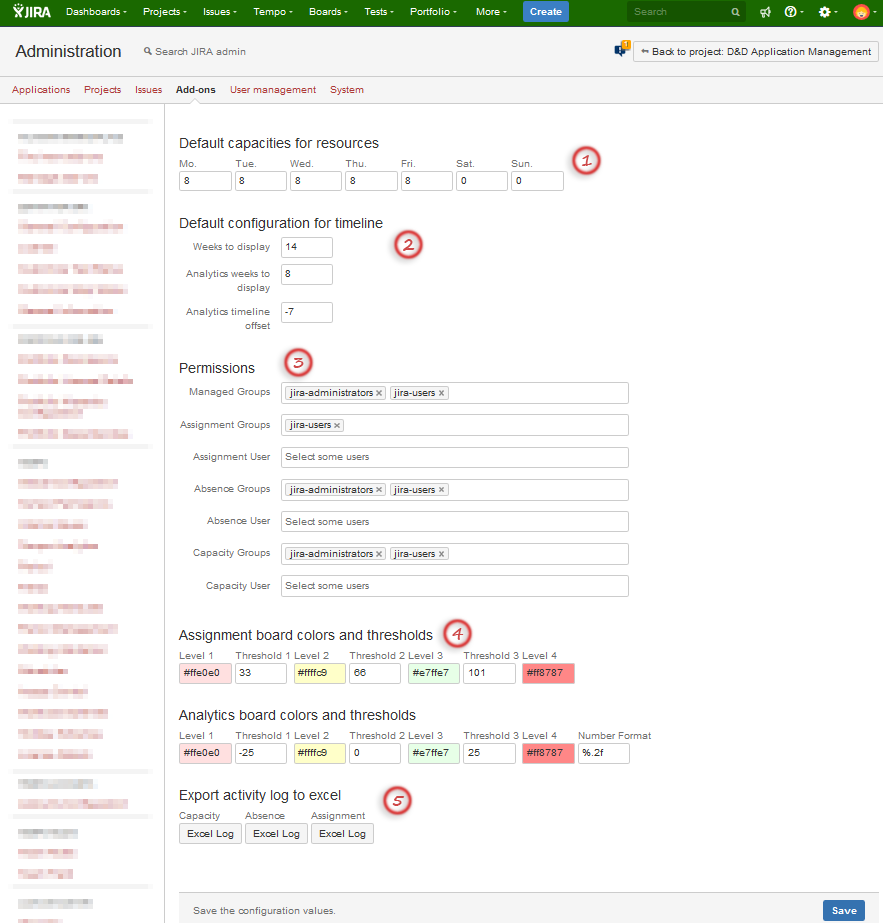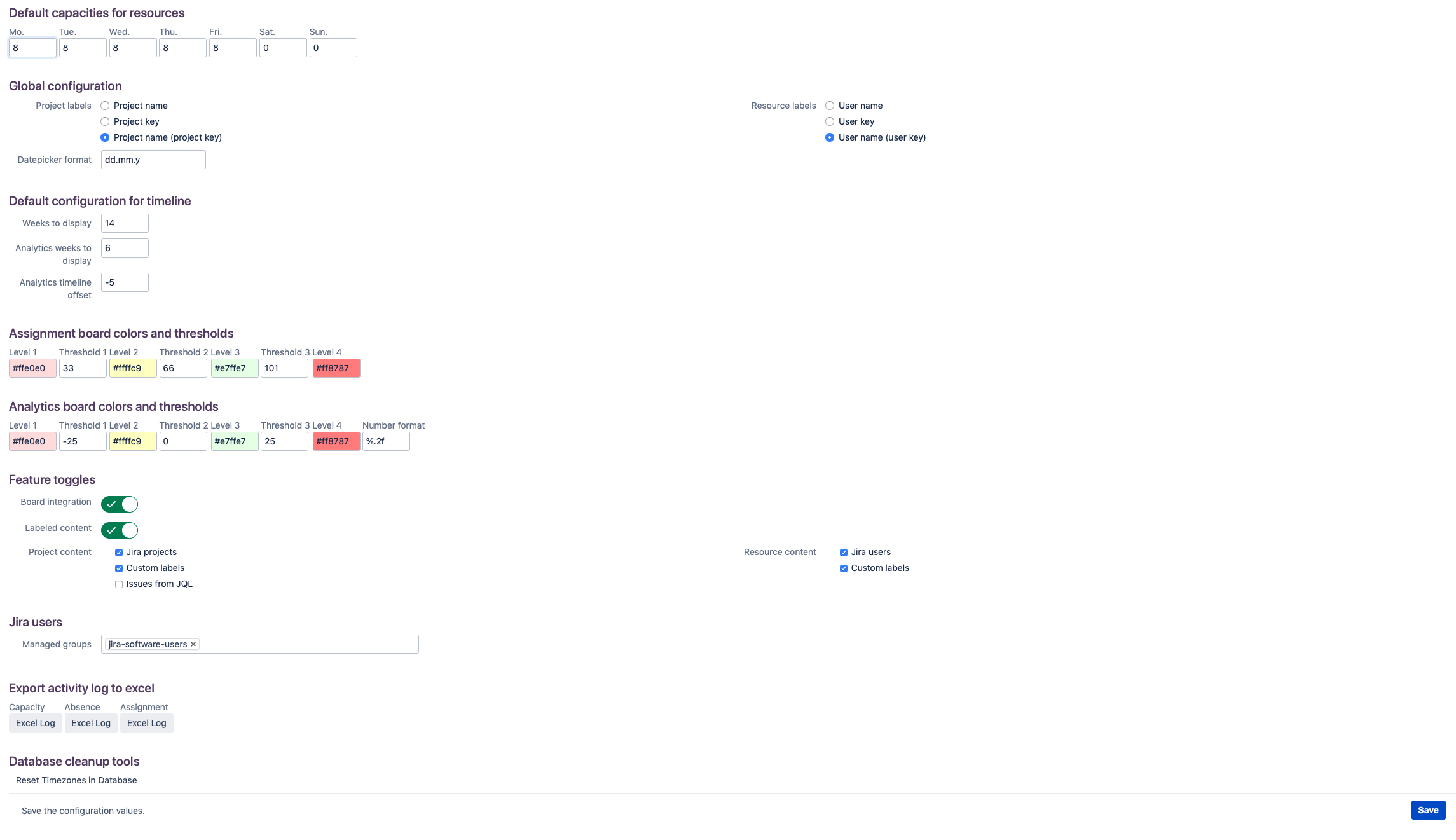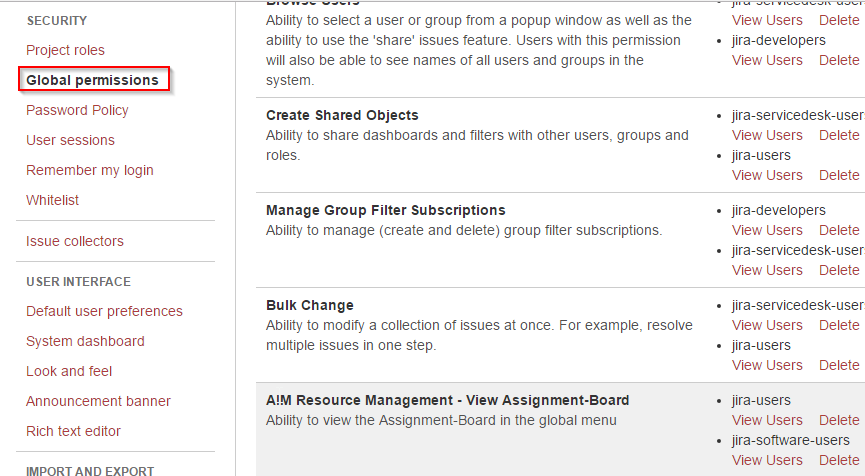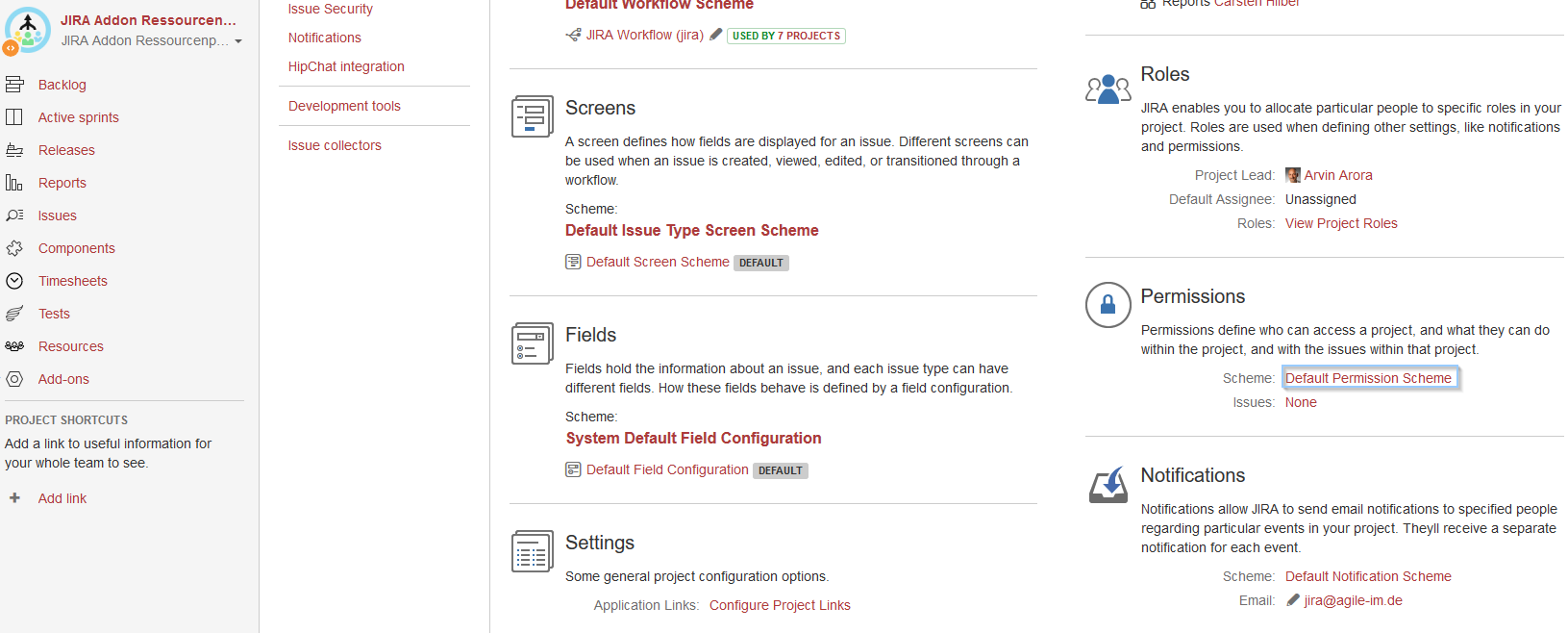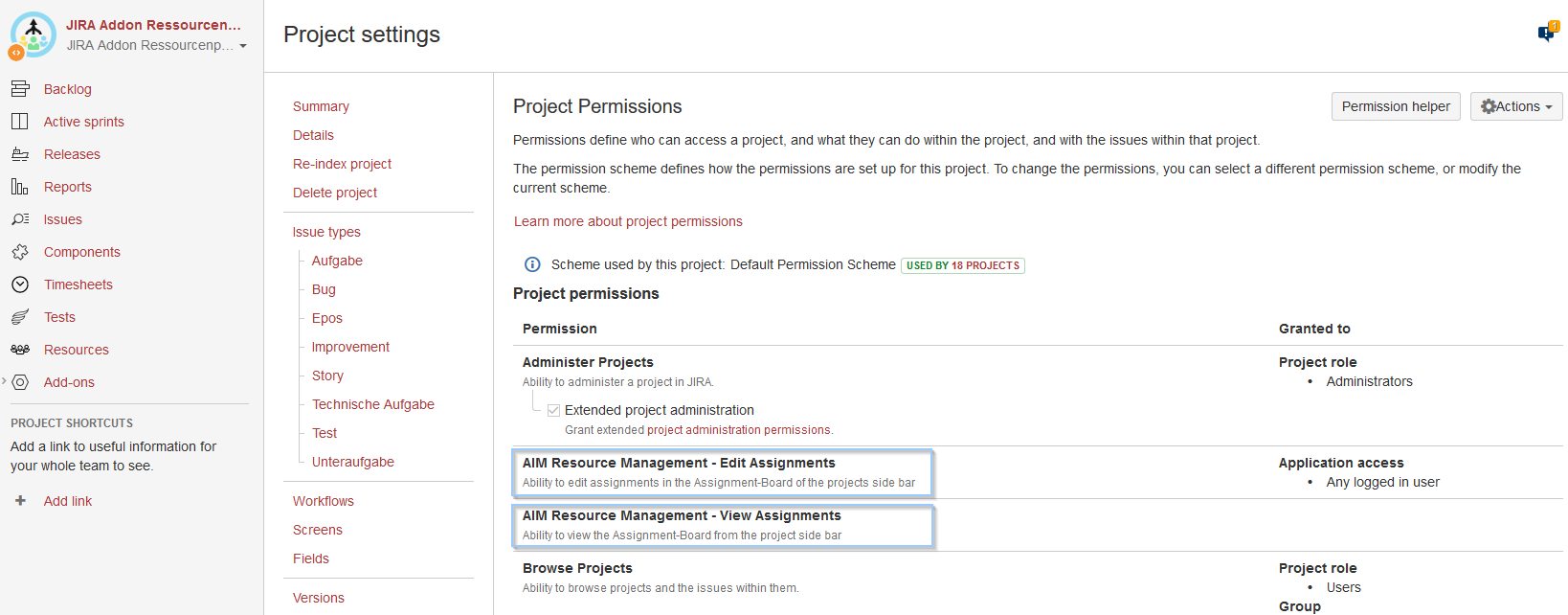.Plugin Configuration & Permissions v1.8.0
This configuration Screen is valid for versions < 1.5.x
(Click to enlarge) | 1: Default capacities for ressources (for Creation of Capacities) 2: Default configuration for timeline of Assignment and Analytics Boards:
Example: If you configure 4 weeks to display and -3 as offset, the current week is the starting point for the Analytics view. 3: Configure access permissions:
4: Assignment and Analytics Board Colors and Thresholds (set colors and thresholds for each level) 5: Export activity log to MS Excel for each Board
|
The configuration allows you to set up the following.
(Click to enlarge) | Default capacities for ressources (for Creation of Capacities) The appearance of project and resource labels. Date picker configuration of create dialogs, see documentation of possible settings: http://api.jqueryui.com/datepicker/#utility-formatDate Default configuration for timeline of Assignment and Analytics Boards:
Assignment and Analytics Board Colors and Thresholds (set colors and thresholds for each level) Feature toggles:
Configure access permissions:
Export activity log to MS Excel for each Board
|
Global Permissions (main menu)
(Click to enlarge) | JIRA Administration > Security > Global permissions: Configure the groups that should be able to access the boards AIM Resource Management - View Capacity Board AIM Resource Management - View Absence-Board AIM Resource Management - View Assignment-Board For existing installations, there is a migration task that will copy the current settings from Plugin Configuration to the JIRA Global permission. |
Project Permissions / Permission Schemes
(Click to enlarge) | Project Settings (on the JIRA Board) > Permissions OR JIRA Administration > Issues > JIRA Permission Schemes (Project permissions) Configure the groups that should be able to access the board integration. |
(Click to enlarge) | Configure project based view or edit permissions for the projects on the Assignment Board: AIM Resource Management - Edit Assignments AIM Resource Management - View Assignments Migration default for existing schemes during installation: Any logged in user is able to edit the assignments If a new scheme is created after migration, the permission needs to be added. |