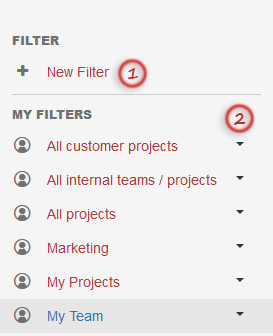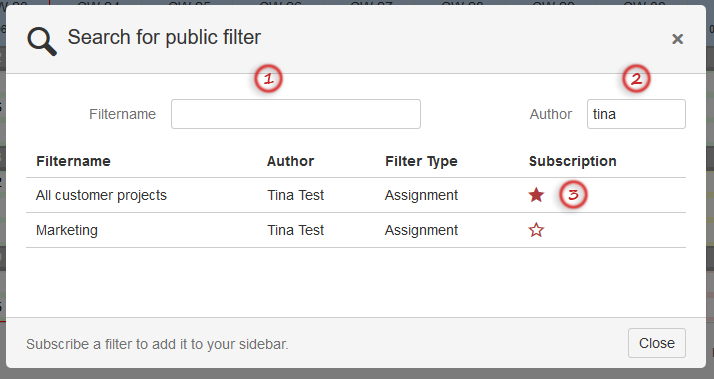Overview
Resource Filters can be applied to the Capacity Board and the Absence Board. There are two main areas:
- My Filters: Create your own personal filters.
- Public Filters: Share filters for others or subscribe to shared filters
My Filters - Create Filter
(Click to enlarge) | 1: Reduce / search the list of available Resources by entering a Search Term (- implicit Pre-/Post-Wildcard). 2: Select one or several Resources out of the list. 3: Add / remove Resources to / from the Selection. 4: Resources selected for the current Filter. 5: Name for the defined Filter - mandatory to save / change the current Filter. 6: Either close (= cancel), apply (without saving) or save / change (and apply) the current Filter.
|
My Filters - Create, Publish & Delete Filters
1: New Filters can be created directly in the filter area. 2: Each filter can be published by using the pulldown directly located at the filter. Each filter can be deleted by using the pulldown directly located at the filter. |
Public Filters - Search filter
| 1: Search for filter names 2: Search for author names and get filters that were published by the author 3: Select a filter and subscribe it by clicking the star icon. The subscribed filter will appear in the Public Filters list. |