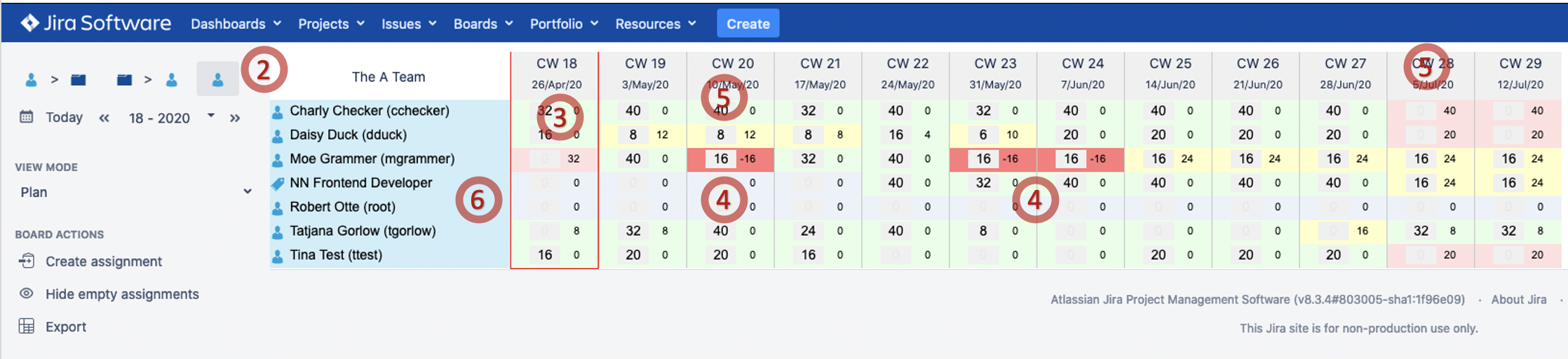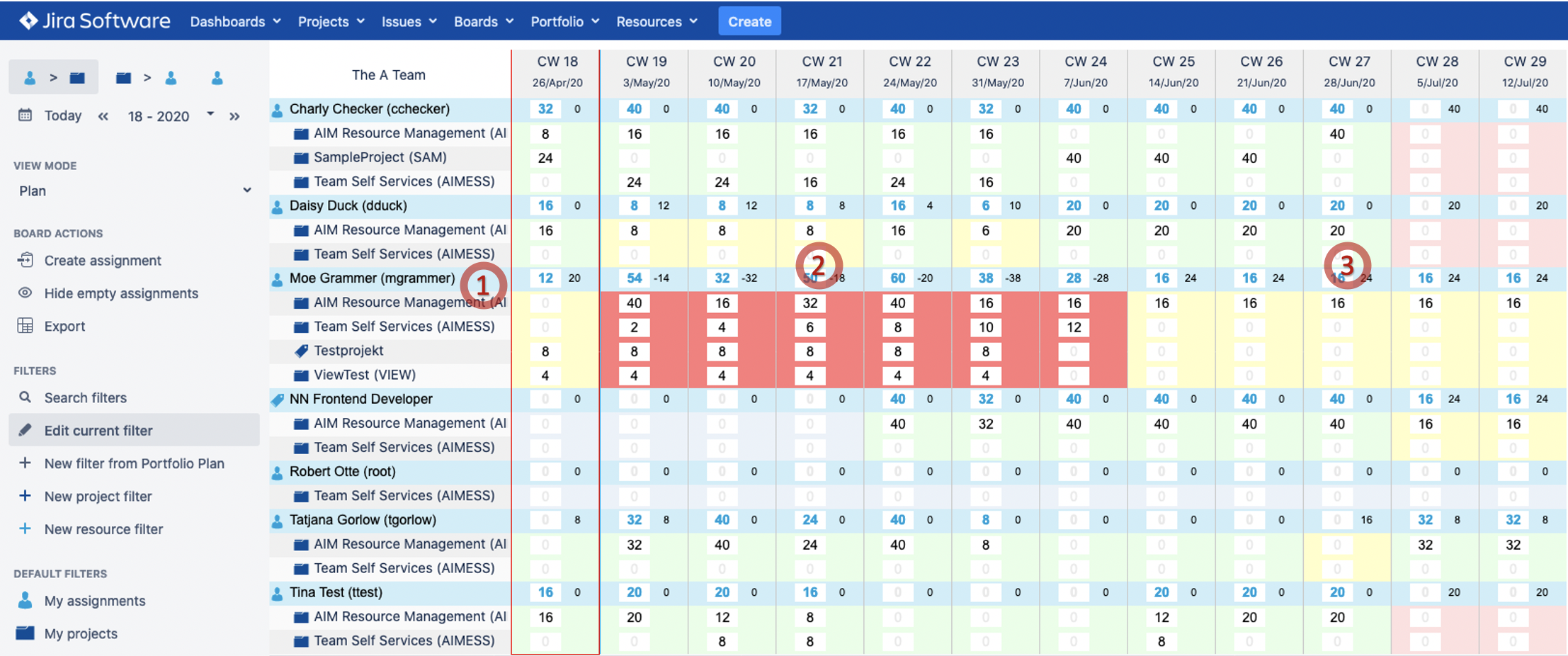Forecast workload / availability!
Forecast workload / availability in order to take measures as early as possible:
(Click to enlarge) | Review assignments for your team(s) and solve conflicts as team. Go to the Assignment Board. 1: Create filters for all resources and specific teams as learned before. Keep in mind that you need to create an assignment first to see a project or resource in the filter selection boxes.
2: Select Resources View 3: Moe Grammer got under load in calendar week 18, this is indicated by a light red color 4: Identify overload (by color): Moe Grammer has overload (red), Disy Duck has some underload (yellow) in our example. 5: The assignments for Charly, Disy and Tina will end in calendar week 28 6: Robert is in the assignment list, but has no underlying capacity Switch to Resources > Projects → view. |
(Click to enlarge) | Use the information to discuss overload e.g. with Co-Team Leaders and Resource Managers. 1: Identify fragmented assignments for a team member. Moe is planned to work on 4 Projects in parallel 2: Try to concentrate assignments by project and / or by period. In our example Daisy can take over the tasks of Moe. 3: Find new tasks for under load team members like Moe as of calendar week 25 in our example. |