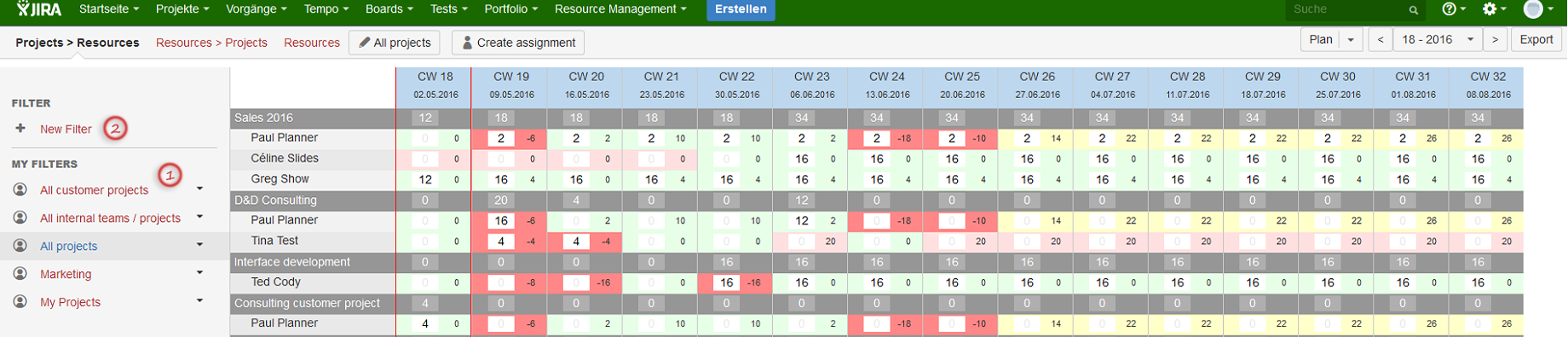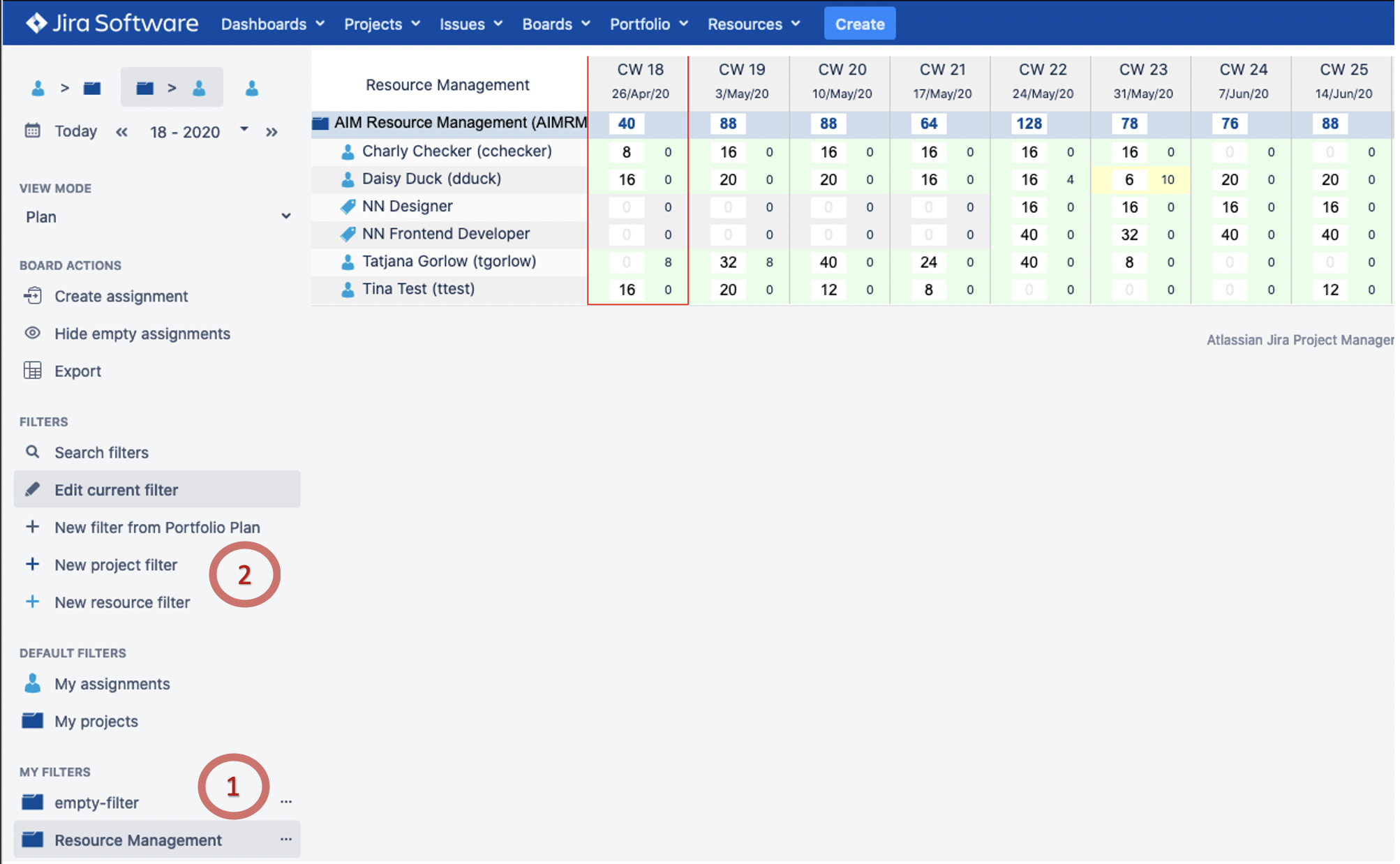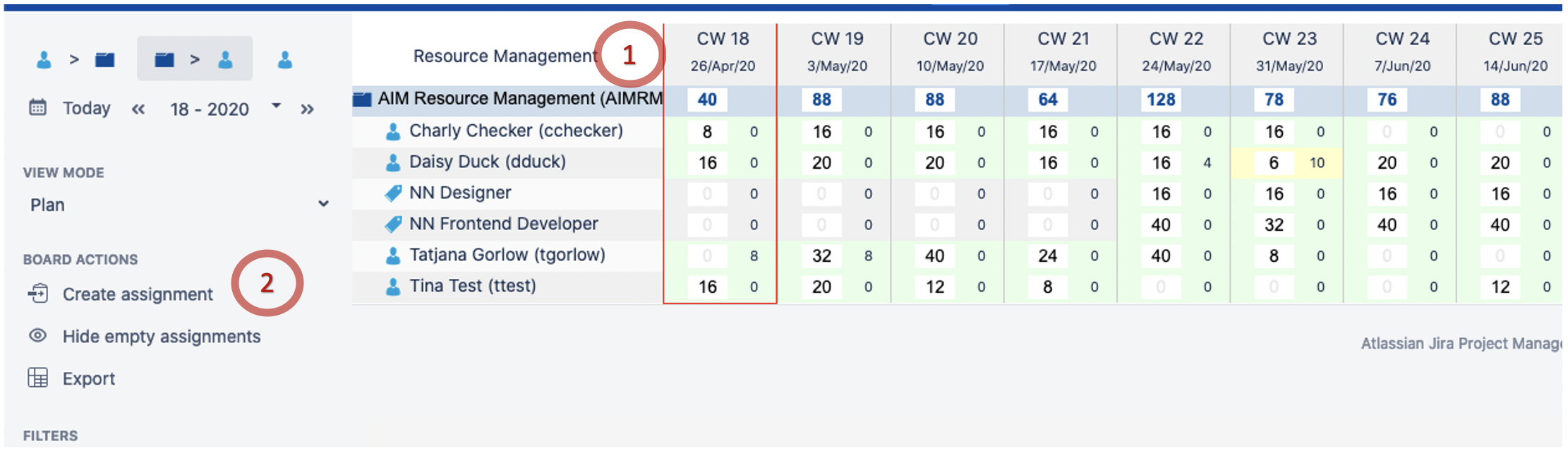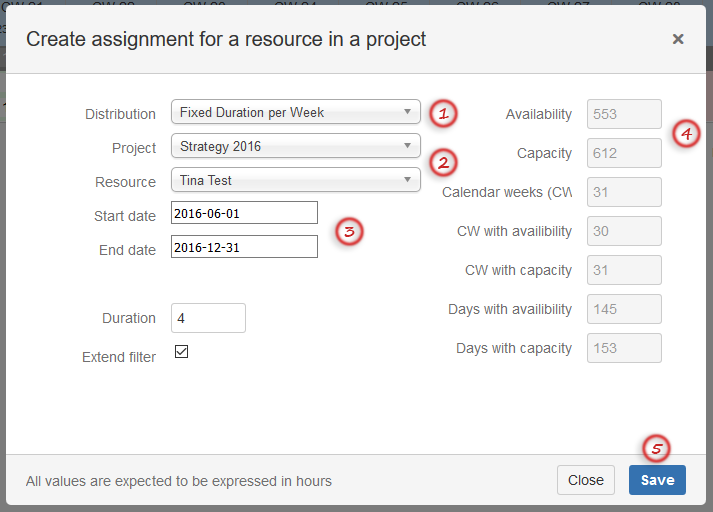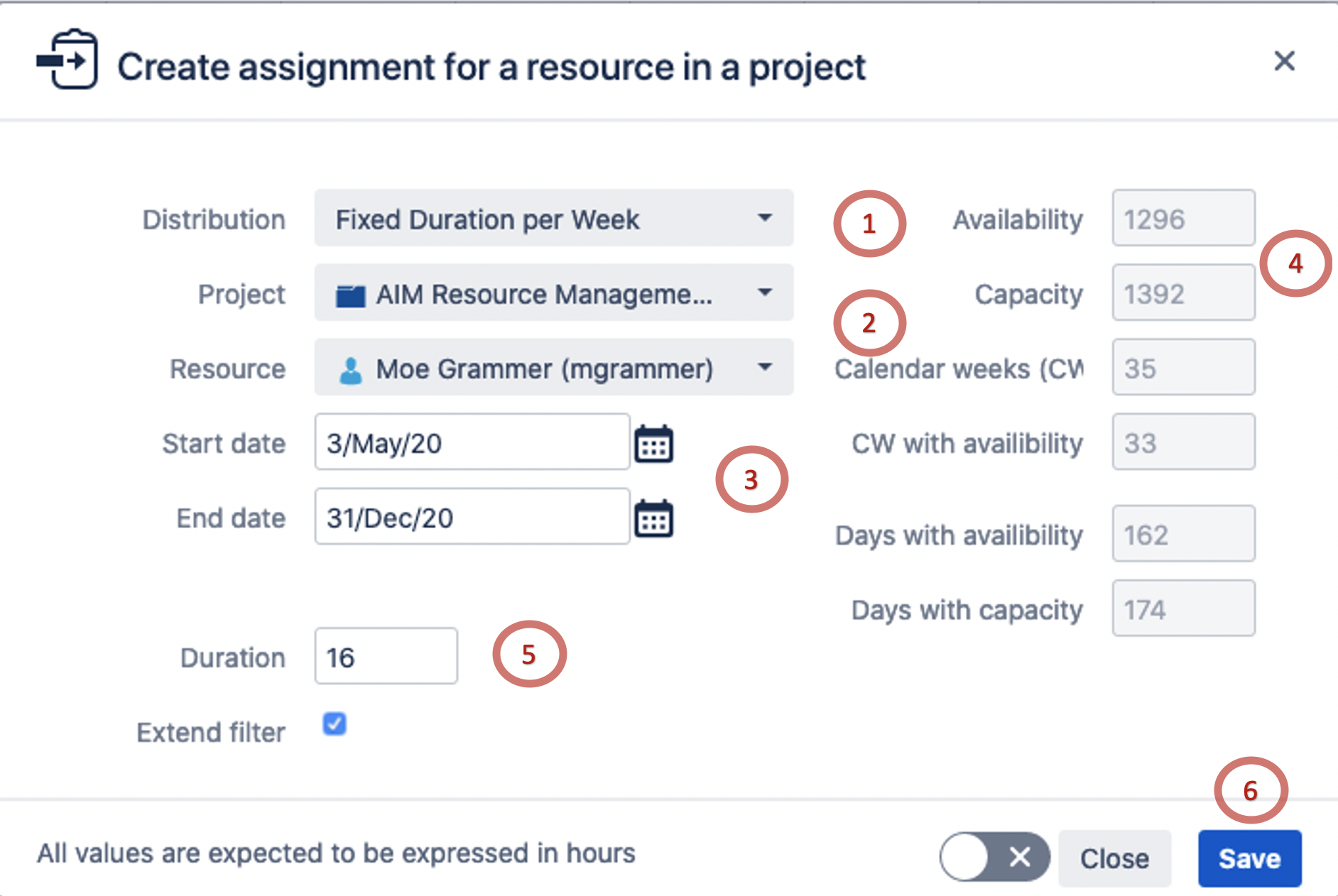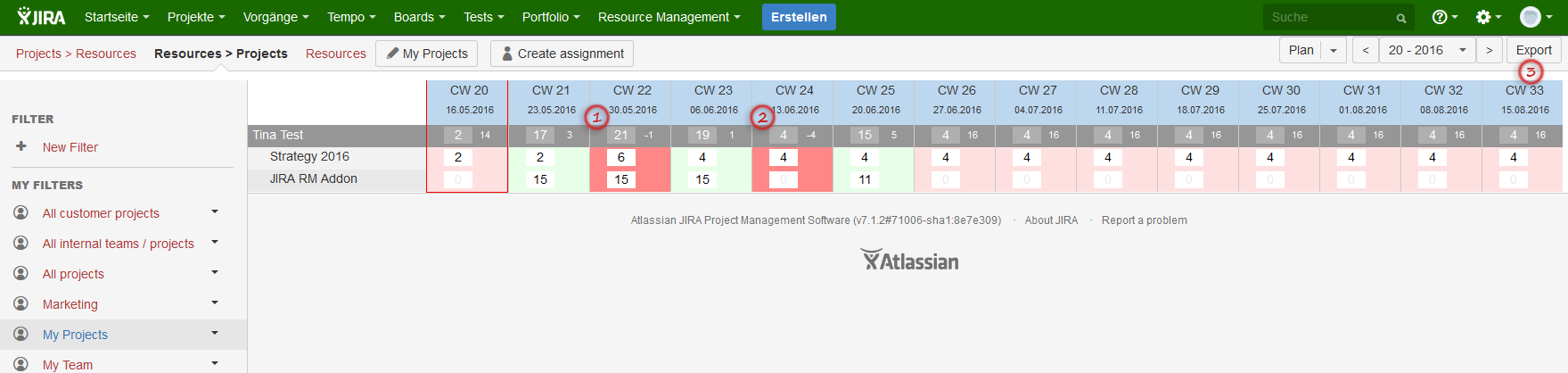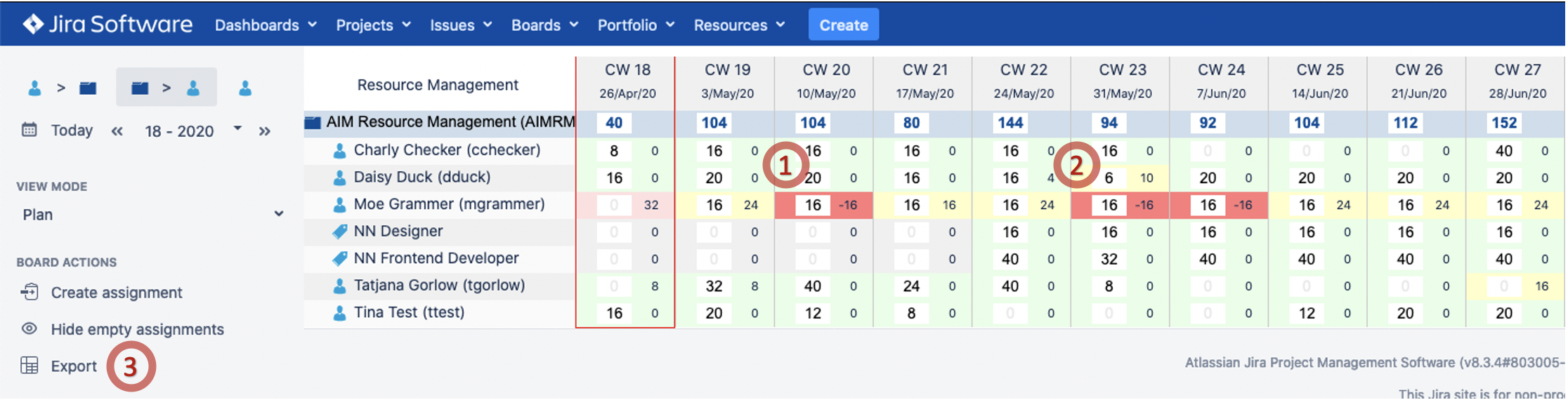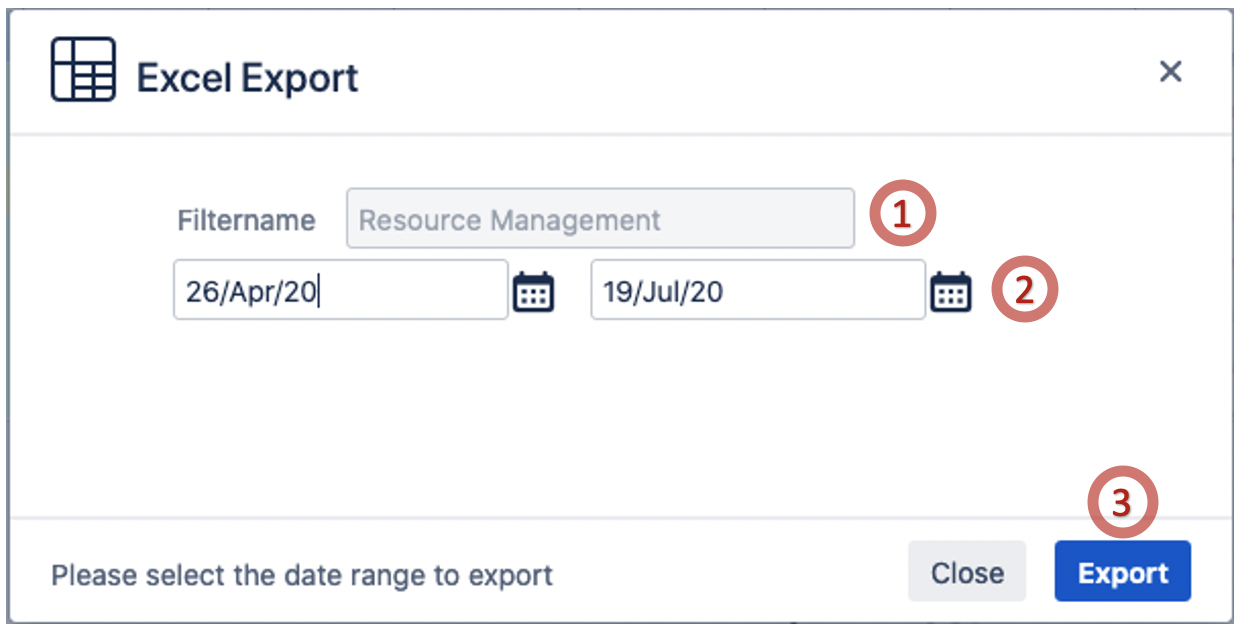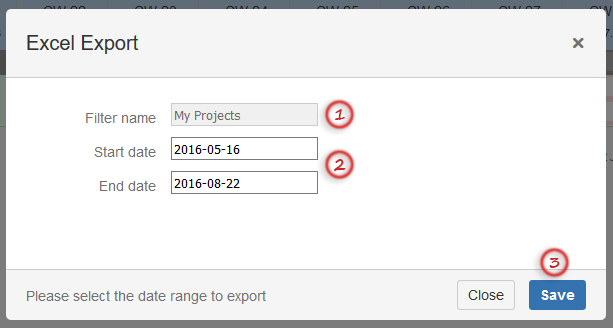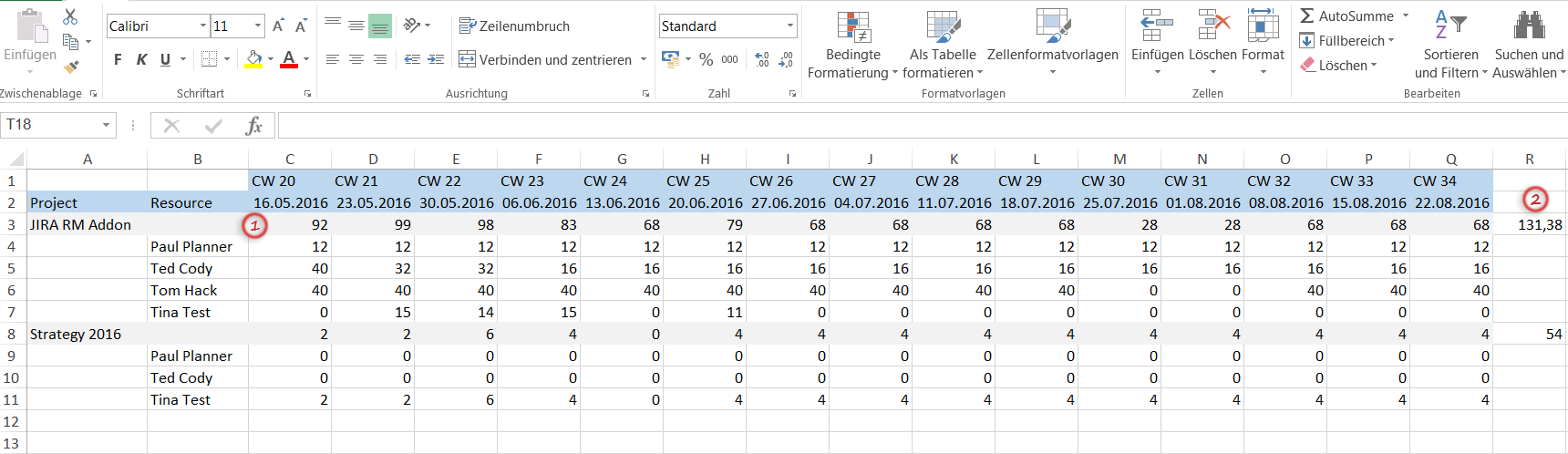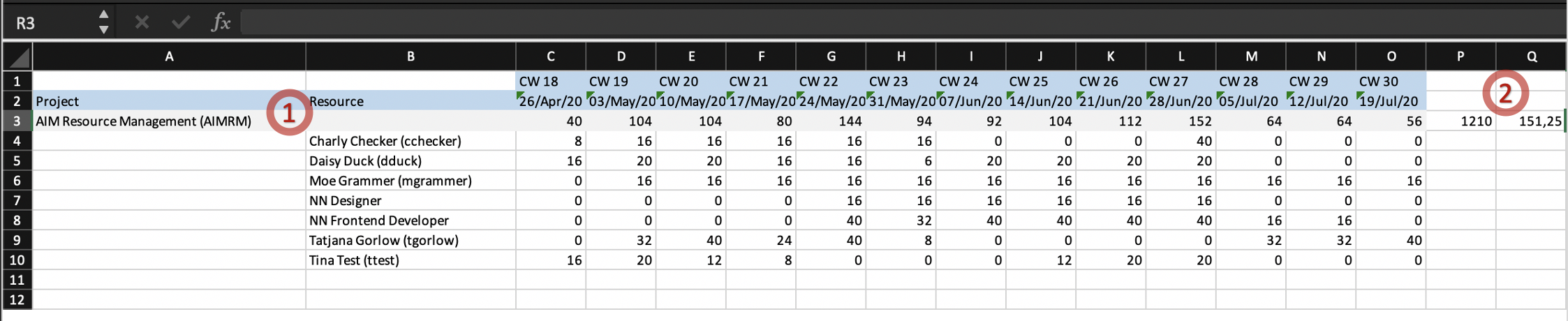Plan statistical demand to ensure realistic assignments for all team members:
(Click to enlarge) | Let's now do the planning for all relevant resources and specific teams. Go to the Assignment Board. 1: Here you can find the filter that you previously created. 2: Create filters for all resources and specific teams as learned before. Keep in mind that you need to create an assignment first to see a project or resource in the filter selection boxes.
|
(Click to enlarge) | Define a project assignment with 'Fixed duration per week' strategy. 1: An example: |
Moe Grammer is needed for some regular tasks in the |
AIM Resource Management project. The teams estimation is that |
he will need statistically |
16 hours per week until end of this year. Let's create |
his assignment! 2: Select 'Create assignment'. |
(Click to enlarge) | 1: Select the algorithm 'Fixed duration per week', the algorithm will distribute the 4 hours per week in the selected timeframe.
2: Select a project and the relevant |
team member (Moe Grammer in our example). 3: Select |
time frame (starting |
3rd of |
May till end of year and |
16 hours per week). 4: Check availability. In our example Tina has 31 calendar weeks with capacity. Considering |
his planned absence time the availability is |
35 calender weeks because of |
public holidays and other absences. 5: Add the duration per Week (16 hours in or example) 5: Save and review the result. |
(Click to enlarge) | Let's fine tune the weekly assignments for a project / resource directly in the board. 1: Solve conflict: Due to a workshop |
Moe needs |
16 hours in CW 22 and we agreed with the project |
team of the |
AIM Resource Management project that |
Moe can reduce |
his assignment for this week. 2: Due to vacation |
Moe is not available in CW 23 and 24, so we delete this assignment directly in the board by overwritting the ' |
16' with '0'. Once the field is left, the value is saved. 3: Export assignments to MS Excel and check complete weekly assignments for a project (JIRA RM Addon in our example).
|
(Click to enlarge) | 1: The currently set filter name is displayed here and cannot be changed (if you want to select another one, go back and select another filter in the board). 2: Select a timeframe for the export (default is the currently displayed timeframe on the board). 3: Save and generate the MS Excel file. |
(Click to enlarge) | Finally we will check the assignments in the exported MS Excel file. 1: Open the MS Excel file and check complete weekly assignments for a project. 2: Check overall assignments for a project (example: use auto sum and divide by 8 to get the amount of working days. |
...