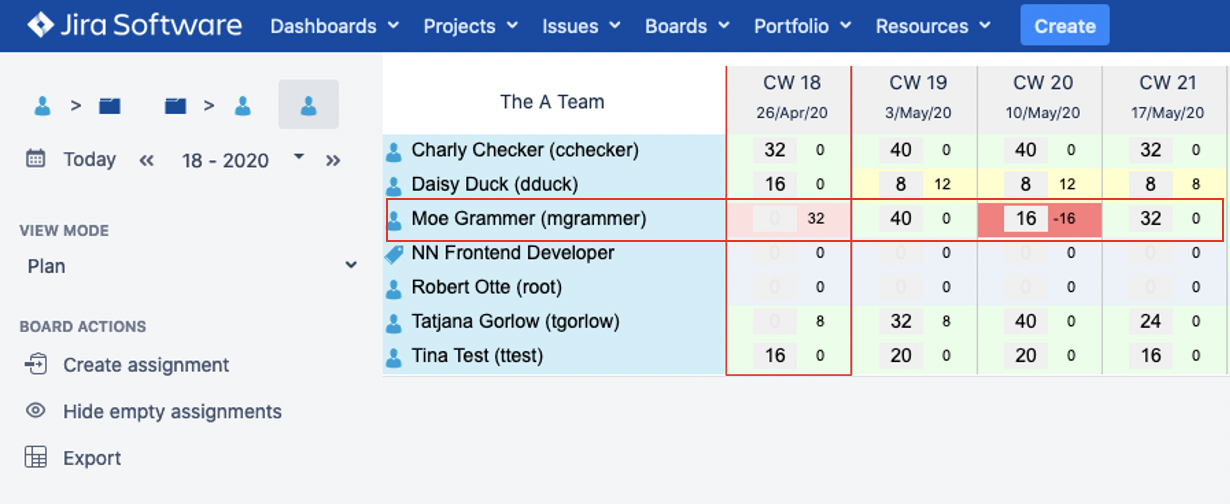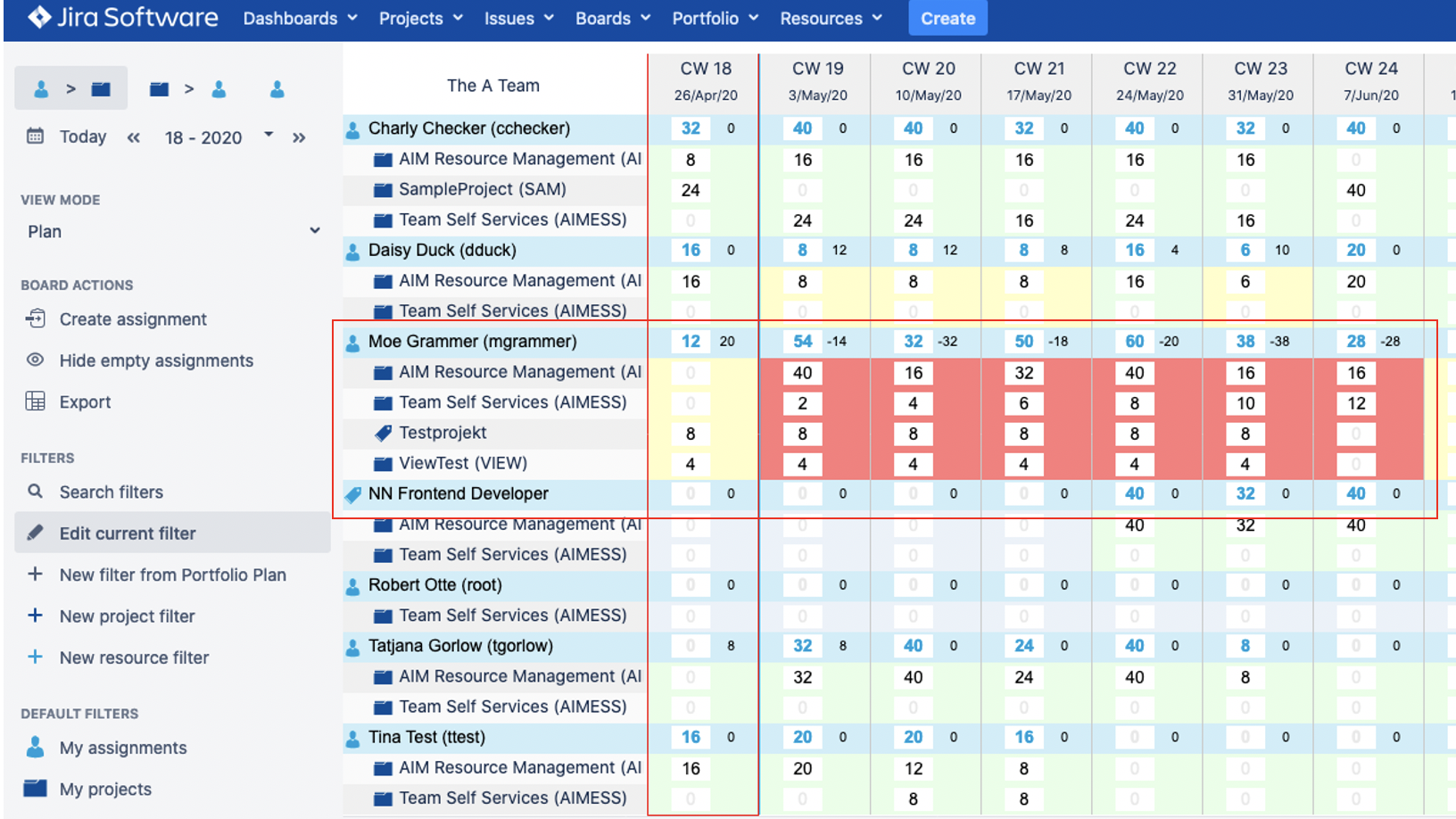| Topics | Description |
|---|
| Administrate Availabilites | - In each Case an Employee does start, change or terminate his / her Job in your Organization:
 As those changes typically concern long periods and are quite homogeneous the Create Capacity Popup in the Capacity Board is the best way to apply them. As those changes typically concern long periods and are quite homogeneous the Create Capacity Popup in the Capacity Board is the best way to apply them.
- In each Case an external Resource does start, change or terminate his / her Freelancing for your Organization:
 If those changes concern long periods and are quite homogeneous the Create Capacity Popup in the Capacity Board is the best way to apply them. If those changes concern long periods and are quite homogeneous the Create Capacity Popup in the Capacity Board is the best way to apply them. If those changes concern short periods or vary significantly the Capacity Board itself is the best way to apply them directly for each Calendar Week. If those changes concern short periods or vary significantly the Capacity Board itself is the best way to apply them directly for each Calendar Week.
- In each Case an Employee is or is going to be absent (e.g. Holiday, Sick Leave):
 As those changes typically concern short periods the Absence Board itself is the best way to apply them directly for each Calendar Week. As those changes typically concern short periods the Absence Board itself is the best way to apply them directly for each Calendar Week.
|
| Plan continuous Assignments | - In the Beginning of long term Projects or for Maintenance Agreements you often have to plan with a steady average Duration for the required Resources:
 Use the Create Assignment Popup in the Planning (Assignment) Board with the Fix Duration / Week Distribution to create such Assignments. Use the Create Assignment Popup in the Planning (Assignment) Board with the Fix Duration / Week Distribution to create such Assignments.
|
| Execute Assignments | - If you want to check regularly with which Duration you are personally assigned to different Projects:
|
| Solve Conflicts | - As a Team Leader or Resource Manager you should regularly check the Utilization of the Resources you are responsible for in the Planning Board.
- As a Project Manager typically you continuously monitor and optimize the Assignments of Resources to your own Project in the Planning Board.
- To do so:
|